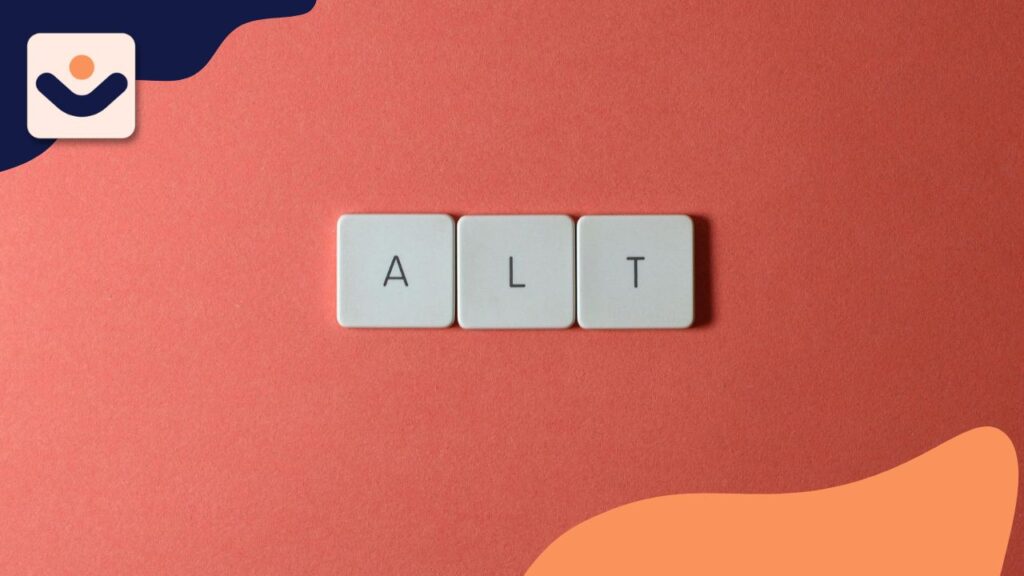
Many companies today appreciate the value of a website, but significantly fewer recognize the legal, ethical, and customer experience risks of having a site that is not accessible to all users, including people living with disabilities.
With the aim of helping you to avoid significant accessibility gaps, we at CliqAlly, wanted to present you with five of the most frequent web accessibility mistakes that we encounter, as well as suggested remediation.
Mistake #1: Missing Alt Text on Images
Why It’s a Problem:
Screen-readers use alt text (alternative text) as their means to describe images to users who are blind or visually impaired. Without alt text, users may lose important information and context.
How to Fix It:
Include meaningful, descriptive alt text for all information-carrying images.
Properly mark decorative images (using alt=””) so a screen reader can skip them.
Don’t use keyword stuffing in alt text, be human and helpful.
Mistake #2: Poor Color Contrast
Why It’s a Problem:
Many users with low vision or color blindness will often find it difficult to read text that appears to be blended into the background or lacks sufficient contrast.
How to Fix It:
Use color contrast checkers such as the WebAIM Contrast Checker or browser extensions.
Follow WCAG 2.2 guidelines which recommends a minimum level of contrast of 4.5:1 for normal text and 3:1 for large text.
Do not use color alone to indicate important information (e.g., status alerts or error messages).
Mistake #3: No Keyboard Navigation Support
Why It’s a Problem:
A lot of users with mobility impairments only use the keyboard (not a mouse), to navigate your site. If your site does not allow for fully navigating via keyboard, it is inaccessible.
How to Fix It:
Test your site using just the Tab, Enter, and Arrow keys.
Make sure all interactive elements (links, buttons, and forms) are keyboard accessible.
Provide visible focus indicators to let users know where they are on page while tabbing.
Mistake #4: Inaccessible Forms
Why It’s a Problem:
Forms that are not properly labeled provide poor accessibility for screen reader users, creating instances where a person with a disability will be unable to complete necessary tasks like signing up or making a purchase.
How to Fix It:
All inputs in a form must have labels ( elements).
Clearly identify required fields and error messages that tell the user what they did wrong and what they need to do to fix their error.
Use descriptive text on your buttons. Instead of “Submit,” put, “Submit Application.”
Mistake #5: Non-Descriptive Link Text (Like “Click Here”)
Why It’s a Problem:
Screen reader users often navigate from link to link, so generic link text such as “Click here” or “Read more” is meaningless.
How to Fix It:
Use descriptive link text that makes sense on its own.
Example: Instead of “Click here,” write “Download our Accessibility Guide.”
This will benefit accessibility AND SEO!
Final Thoughts: Accessibility is an Ongoing Effort
The good news? Fixing these common mistakes is often easier than you think—and the benefits go beyond just compliance.
Improving accessibility makes your website more usable for everyone, boosts your SEO, and protects your business from potential legal risks.
At CliqAlly, we specialize in designing and developing websites with accessibility in mind—from day one.
We offer accessibility-focused web design and development solutions.
Get in touch with us and let’s make your site work for everyone.
